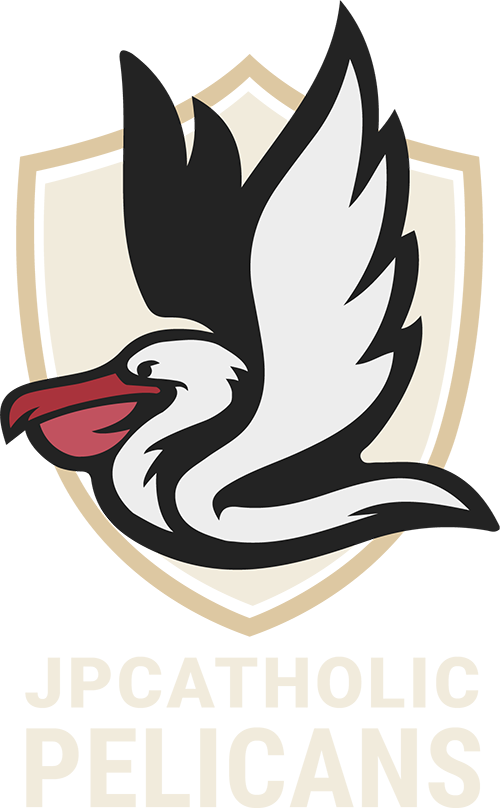Introduction to JPCatholic Student Email
New students to JPCatholic are assigned a “Pelican” student email address in the weeks leading up to Orientation. Our email system is provided by Microsoft Office 365, and once you have set up your account, you can access it by downloading the official Outlook apps for iOS or Android, or by using a web browser to visit jpcu.link/email.
- Important University communications from departments such as the Registrar’s office, Financial Aid, and Student Life will be sent to your official student email address, not to any email address you previously gave us.
- Your first quarter’s class schedule and invoice will also be emailed to this account in the weeks leading up to Orientation.
- You are expected to check your campus e-mail account at minimum once per day while classes are in session and at least 2–3 times per week during break periods.
- Please take a moment to re-review the full Campus Communication Policy (you should have already signed a copy when you completed the Housing or Commuter Packet). You are responsible for this information.
Account Setup Instructions
Once you have received a notification that your account is ready to setup, please take the following steps:
Step 1: Visit jpcu.link/reset and click “Get Started”
Step 2: Enter your Student ID, First Name, Last Name, and Cell Phone Number
- Your Student ID is emailed to you when your account is created
- If you encounter an error message:
- Please verify that your Name is listed exactly as you submitted it to JPCatholic on your enrollment (no extra spaces, e.g.).
- Please verify that you are using the cell phone number that you provided to JPCatholic as your personal cell phone. If you still can't proceed, please submit a Support Ticket (see below).
Step 3: You will receive a one-time code texted to your cell phone, along with info about your unique JPCatholic email address. Input the code into the appropriate field to verify your identity and proceed.
- Didn't get the text?
- Try receiving the code via Phone Call instead
- If that doesn’t work, contact your admissions representative to ensure we have your correct cell phone number on file. It must be a working US cell phone number and belong to you, the student.
Step 4: Create a password. Please keep in mind the password requirements listed. Avoid re-using the same password from other services, and do not share your password with anyone.
- Unified Password: All official services by JPCatholic’s I.T. department will use your JPCatholic unified password. This includes your Student Email and our eLearning platform Moodle (which you’ll learn more about at Orientation).
Step 5: Download the Outlook app and/or bookmark the Login page for future convenience: jpcu.link/email
FAQ and Tips
What is my email address?
Your email address should be texted to you when you set up your account. Most student emails follow the pattern:
First Name Initial + Last Name + 001 + @pelicans.jpcatholic.edu
What if I forget my password?
If you ever need to reset your password in the future, you can simply repeat the process above.
Who do I contact if I have questions on my email account?
For any questions on your Student Email, you can fill out a Support Ticket at jpcu.link/help and our I.T. department will be in touch.
Is there a directory of email addresses for students, staff, and faculty?
If you start typing in the name of any student, staff, or faculty in the “To” field of your Outlook account, you will see a list of matching names and email addresses to choose from.